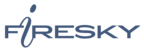If you would like to learn more about the differences between POP and IMAP, please see the help topic, “POP vs. IMAP – Choosing Between the Two.”
Steps are compatible with 3G and 4.0.
To set up POP, do the following:
- Tap Settings.
- Tap Mail, Contacts, Calendars.
- Tap Add Account.
- Tap Other.
- Tap Add Mail Account.
- Enter the following information in the spaces provided:
- Name—Enter your first and last name. This is the name that will appear in the From field of messages you send.
- Address—Enter your entire email address (e.g., myname@mydomain.com).
- Password—Enter the password for your email account.
- Description—Enter a descriptive name for the account (e.g., Work Account). This description will be visible only to you.
- Tap the Save button.
- Tap the POP button.
- Under both the Incoming Mail Server and Outgoing Mail Server sections, enter the following information:
- Host Name—Enter the secure server name:secure.emailsrvr.com
- User Name—Enter your entire email address (e.g., myname@mydomain.com).
- Password—Enter the password for your email account.
- Tap the Save button.
- The device will verify settings and return to the Mail, Contacts, Calendarsscreen.