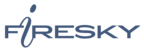If you would like to learn more about the differences between POP and IMAP, please see the help topic, “POP vs. IMAP – Choosing Between the Two.”
For increased security, we recommend that you use our secure (SSL) servers, as detailed below. Note: If your internal system configurations require non-SSL ports, please see the “Email Server Settings” page for our full list of available servers and ports.
To set up Entourage for IMAP, do the following:
- Select Entourage / Account Settings.
- Click the New button.
- Click the Configure account manually button.
- Click the Account type drop-down menu and select IMAP.
- Click the OK button.
- On the Edit Accountscreen, perform the following steps:
- Account Name—Enter a descriptive name for the account.
- Name—Enter your first and last name. This is the name that will appear in theFrom field of messages you send.
- E-mail address—Enter your entire email address (e.g., myname@mydomain.com).
- Account ID—Enter your entire email address (e.g., myname@mydomain.com).
- IMAP server—Enter the secure server name:
secure.emailsrvr.com
- Password—Enter the password for your email account.
- Click the Click here for advanced receiving options button, located below the IMAP serverbox. In the pop-up screen, do the following:
- Check the This IMAP service requires a secure connection (SSL) box.
- Ensure the IMAP port is: 993
- Leave the Always use secure passwordbox unchecked.
- Click the Close button, located in the upper left corner.
- SMTP Server—Enter the secure server name:
secure.emailsrvr.com
- Click the Click here for advanced sending options button, located below theSMTP serverbox. In the pop-up screen, do the following:
- Check the SMTP service requires secure connection (SSL) box.
- Check the Override default SMTP port box, and enter the secure outgoing port: 465
- Check the SMTP server requires authentication box.
- Click the Use same settings as receiving mail serverradio button.
- Click the Close button, located in the upper left corner.
- Click the OK button.
- Click the Close button, located in the upper left corner.